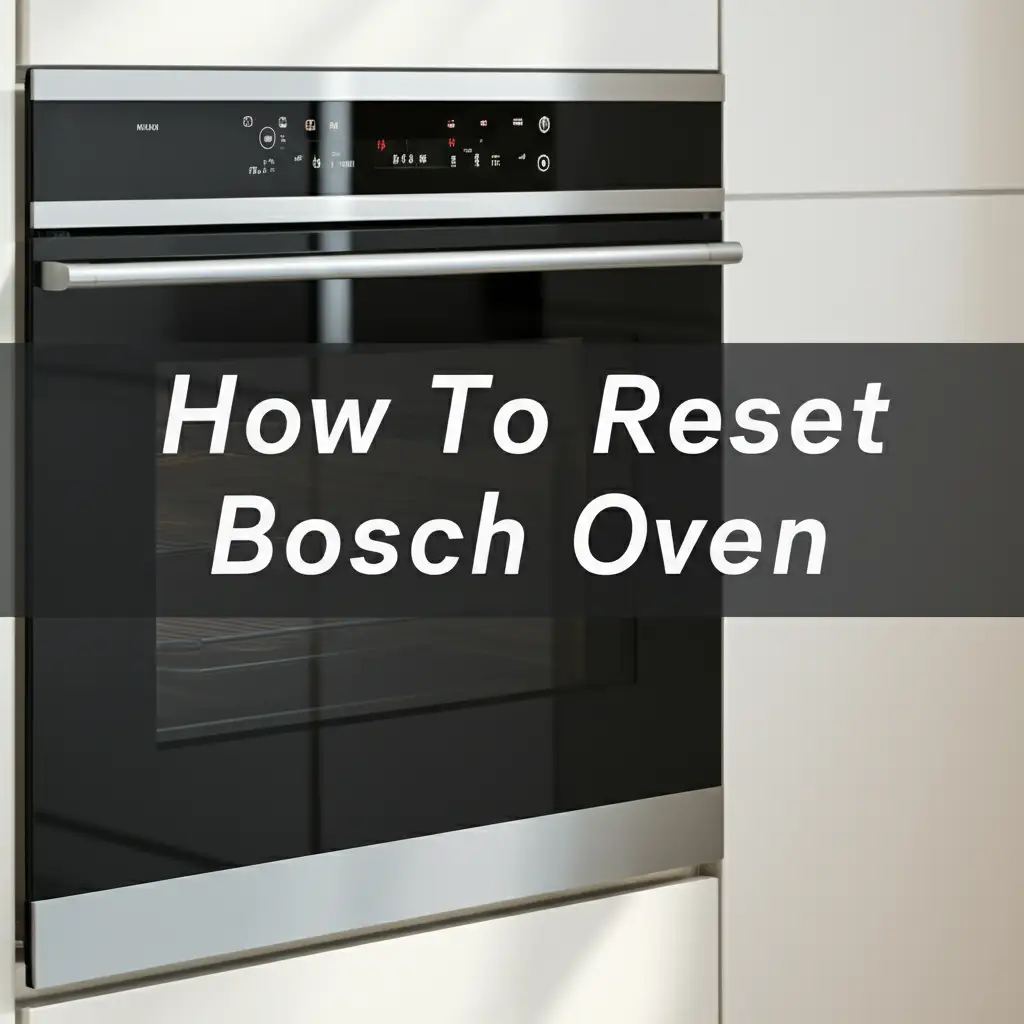· Tessa Winslow · Smart Home Appliances · 15 min read
How To Connect Bosch Oven To Wifi
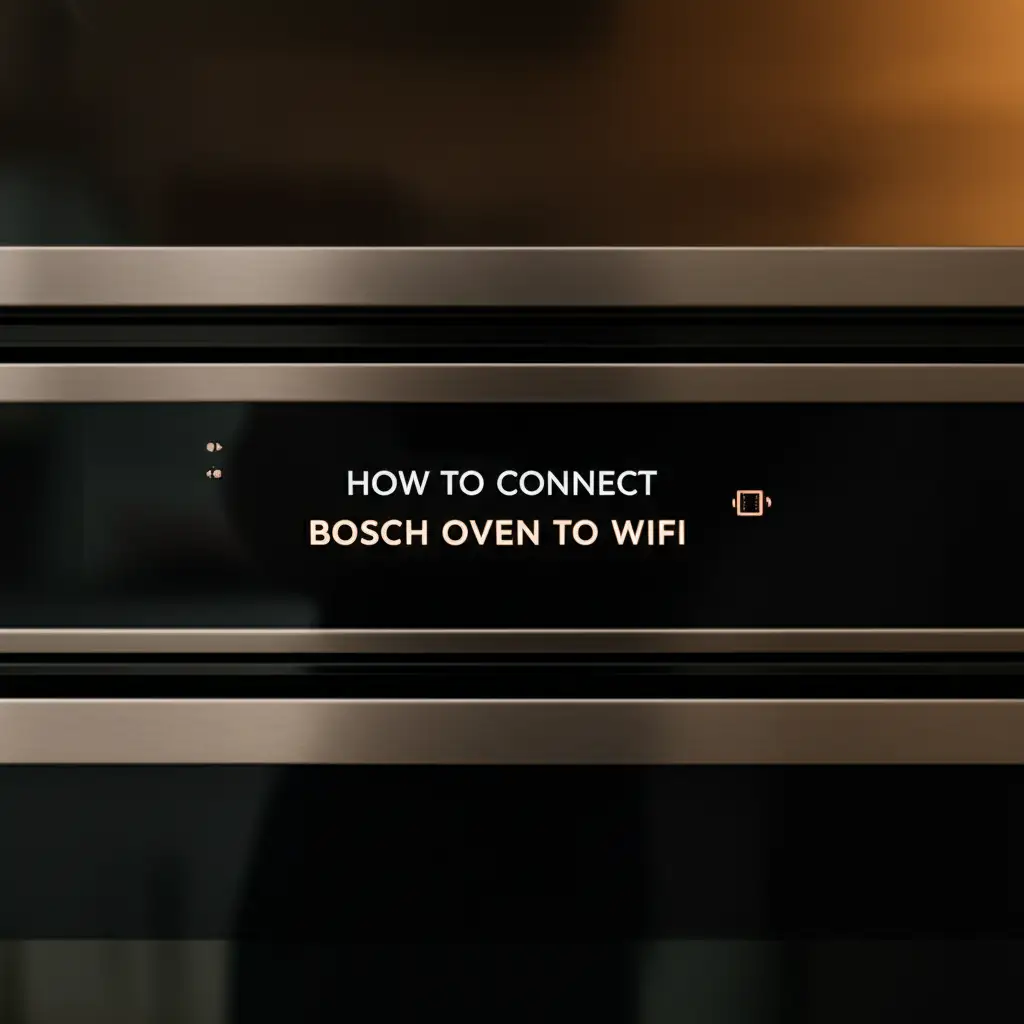
Unlock Smart Cooking: How to Connect Your Bosch Oven to WiFi
Imagine controlling your oven from your couch or even from work. This is no longer a dream. Modern kitchens use smart technology to make life easier. Knowing how to connect your Bosch oven to WiFi opens up this world of convenience. It changes the way you cook every day.
Connecting your Bosch oven to your home network unlocks many smart features. You can preheat the oven, start cooking cycles, and monitor your food remotely. The Home Connect app makes all of this possible. This guide will walk you through each step. We cover everything from initial setup to common troubleshooting tips. Get ready to experience a new level of cooking control and efficiency.
Takeaway
Connecting your Bosch oven to WiFi is a simple process. It requires the Home Connect app and your home network details.
- Check oven compatibility first.
- Download the Home Connect app.
- Follow the guided setup steps in the app and on the oven display.
- Ensure a stable 2.4 GHz Wi-Fi signal.
- Troubleshoot common issues like incorrect password or poor signal.
Clear Answer
To connect a Bosch oven to WiFi, first ensure your oven is Home Connect compatible. Then, download the Home Connect app, create an account, and follow the in-app instructions. The app guides you through putting your oven in connection mode and entering your Wi-Fi details.
Understanding Bosch Home Connect: Your Smart Oven Gateway
The Home Connect system is Bosch’s answer to smart home integration. It links your Bosch appliances to your smartphone or tablet. This link happens through your home Wi-Fi network. Home Connect provides a central point to manage compatible devices.
This system is more than just a remote control. It helps you preheat your oven from work. You can check cooking progress without standing in the kitchen. Home Connect also offers access to recipes and cooking tips directly on your device. This makes meal preparation simpler and more enjoyable. It saves you time and effort every day.
Many benefits come with a connected oven. You get instant notifications when your food is ready. The app can send diagnostic information directly to Bosch service if an issue arises. This speeds up any repair process. You can also integrate your oven with voice assistants like Alexa or Google Assistant. Voice commands add another layer of convenience.
Before you start the connection process, you need a few things. You must have a Bosch oven that supports Home Connect. Most newer Bosch ovens have this feature. Check your oven’s manual or the Home Connect website for compatibility. You also need a stable Wi-Fi network at home. This network must operate on the 2.4 GHz frequency. The Home Connect app only works on this frequency for initial setup.
Preparing for Connection: Before You Start
Proper preparation makes the connection process smooth. You must check a few things before you begin. These steps ensure your Bosch oven connects to your home network without problems. I like to gather everything I need beforehand. This saves me from running around later.
First, check your Bosch oven for Home Connect compatibility. Most new Bosch ovens include this feature. Look for the Home Connect logo on your oven’s control panel. You can also find this information in your oven’s user manual. If your oven is an older model, it might not have this capability. Knowing this saves you time and effort.
Next, you need the Home Connect app. Go to your smartphone’s app store (Apple App Store or Google Play Store). Search for “Home Connect”. Download and install the app on your device. This app is free. You will use it for the entire connection process. Once installed, open the app and create an account. This account stores your appliance information.
Your home Wi-Fi network is also very important. Home Connect uses the 2.4 GHz band for initial setup. Most modern routers offer both 2.4 GHz and 5 GHz bands. Make sure your smartphone is connected to the 2.4 GHz band. Your oven will also connect to this band. If you only have a 5 GHz network, you might need to adjust your router settings. Strong Wi-Fi signal where your oven is located is important. A weak signal can cause connection drops or prevent setup.
Finally, have your Wi-Fi network name (SSID) and password ready. You will need to enter these into the app. Ensure you type them correctly, as a simple typo can prevent connection. Also, make sure your router is turned on and working properly. These small checks prevent many common issues later.
Step-by-Step Guide: Connecting Your Bosch Oven to Wi-Fi
Connecting your Bosch oven to Wi-Fi is a straightforward process. You will use both your oven’s display and the Home Connect app. I remember how exciting it was to first connect my oven. It truly felt like living in the future. Follow these steps carefully to get your oven online.
First, power on your Bosch oven. Look for the Home Connect symbol on the oven’s control panel. This symbol often looks like a Wi-Fi icon with a house inside. Touch or press this symbol to start the connection process on the oven. Your oven display will show messages like “Connect to App” or “Start Pairing”. Confirm these prompts to put your oven into pairing mode.
Now, open the Home Connect app on your smartphone. If you have not created an account yet, do so now. The app will guide you through this. Once logged in, the app usually prompts you to “Add Appliance.” Select this option. You can often scan a QR code found on your oven or in its manual. If not, you can manually select “Oven” from the list of appliances. The app will then ask you to confirm your oven is in pairing mode.
The app will next guide you to connect your phone to the oven’s temporary Wi-Fi network. This network appears only during the setup process. It often has a name like “HomeConnect-[oven model]“. Go to your phone’s Wi-Fi settings and select this network. Your phone connects directly to the oven. After your phone connects, return to the Home Connect app. The app will then prompt you to select your home Wi-Fi network.
Choose your home’s 2.4 GHz Wi-Fi network from the list shown in the app. Enter your Wi-Fi password carefully. Double-check for any typos. The app will then send these details to your oven. Your oven will try to connect to your home network. The oven display will show its progress. Once connected, both the oven display and the app will confirm the successful connection. Your Bosch oven is now online. This process usually takes only a few minutes. If you have an oven that is causing issues, you can check general oven troubleshooting, such as if your oven is too hot troubleshooting, as some general resets might help.
Troubleshooting Common Connection Issues
Sometimes, connecting your Bosch oven to Wi-Fi does not go perfectly. Do not worry. Many common issues have simple solutions. I have run into a few of these myself. Knowing what to check helps you fix things quickly.
A weak Wi-Fi signal is a common problem. Your oven might be too far from your router. Try moving your router closer to the oven if possible. You can also use a Wi-Fi extender to boost the signal strength. A strong signal ensures a stable connection. Without it, your oven might connect and then disconnect frequently.
Incorrect Wi-Fi password entry is another frequent error. The password is case-sensitive. Make sure you type it exactly as it appears. It is easy to make a mistake, especially with long or complex passwords. Double-check your network name (SSID) too. Sometimes, people pick the wrong network if many are nearby.
If your oven is not found by the app, try restarting both your oven and your router. Turn off the oven at the power outlet for a minute, then turn it back on. Do the same for your router. This often resolves minor glitches. Also, make sure your smartphone is connected to the 2.4 GHz band of your home Wi-Fi during the setup process. The Home Connect app specifically uses this band for initial pairing.
Router settings can also cause issues. Some routers have a firewall that blocks new connections. Temporarily disabling the firewall during setup might help. You can also check if your router has “AP Isolation” or “Client Isolation” enabled. This setting prevents devices on your network from communicating with each other. Disable it if it is on. If you are having issues with other smart appliances, like how to turn off Samsung oven wifi, the principles of network connection and troubleshooting can often overlap. How to turn off Samsung oven wifi provides general insights into appliance Wi-Fi management.
If all else fails, try resetting the Home Connect settings on your oven. Consult your oven’s manual for specific instructions. This clears any previous connection attempts. Then, start the connection process from the beginning. Bosch customer support is also available if you need further help.
Maximizing Your Smart Bosch Oven Features
Once your Bosch oven connects to Wi-Fi, a new world of cooking opens up. The Home Connect app unlocks many smart features. I find these features incredibly useful in my daily cooking. They help me manage my time better and cook more efficiently.
One major benefit is remote preheating and monitoring. You can start preheating your oven on your way home from work. When you arrive, the oven is ready. During cooking, you can check the temperature and remaining time from your phone. No more constant trips to the kitchen to peek. The app sends notifications when your food is done or when it reaches a certain temperature. This gives you peace of mind.
The Home Connect app also provides access to many recipes. These recipes often come with pre-set cooking programs. You select a recipe, and the app sends the correct settings directly to your oven. This removes the guesswork from cooking. It helps you achieve perfect results every time. It is like having a chef’s assistant in your pocket.
Diagnostics and updates are another important feature. The app can monitor your oven’s performance. If an issue occurs, the app can help diagnose it. Sometimes, it can even send information directly to Bosch service. This makes troubleshooting faster and easier. The app also keeps your oven’s software updated. Regular updates ensure your oven runs with the latest features and security.
Integrating your Bosch oven with voice assistants adds another layer of convenience. You can use voice commands with Amazon Alexa or Google Assistant. For example, you can say, “Alexa, preheat the oven to 375 degrees.” Or, “Hey Google, what’s the temperature of my oven?” This hands-free control is perfect when your hands are busy with ingredients. Overall, these smart features make cooking more enjoyable and less stressful. If you also have other Bosch appliances, like a dishwasher, exploring their smart features can also enhance your home. For example, learning how to run clean cycle on Bosch dishwasher can extend appliance life and maintain performance.
Security and Privacy with Your Connected Bosch Oven
Connecting smart appliances to your home network involves security and privacy considerations. Bosch takes these matters seriously. It is important for you to understand them as well. Protecting your home network and personal data is a shared responsibility.
Bosch builds its Home Connect system with robust security measures. Data transfer uses encrypted protocols. This means your information is secure as it travels between your oven, the app, and Bosch servers. They follow strict data protection laws. Still, user actions also play a role in overall security.
Always use strong, unique passwords for your Home Connect account. Combine letters, numbers, and symbols. Avoid common words or personal dates. A strong password protects your account from unauthorized access. If someone gains access to your account, they could potentially control your oven.
Be mindful of the permissions you grant the Home Connect app. The app asks for access to certain phone features. Understand why these permissions are needed. For example, network access is essential for the app to function. Location access might be useful for features like preheating when you are near home. Only grant necessary permissions.
Regular software updates for both your oven and the Home Connect app are crucial. Bosch releases updates to improve features and fix security vulnerabilities. Always install these updates promptly. They help protect your oven from new threats. Keeping your router firmware updated is also important. Router updates improve network security.
Understand what data Bosch collects and how they use it. The Home Connect privacy policy explains this in detail. Bosch generally collects usage data to improve services and diagnose issues. This data is often anonymous. If you have concerns, you can review their policy. Your connected oven enhances convenience. Practicing good security habits ensures your smart home remains safe and private.
Maintaining Your Smart Oven Connection
A stable connection ensures you always benefit from your Bosch oven’s smart features. Maintaining this connection requires minimal effort. It mostly involves keeping your devices and network in good shape. I make it a habit to check on my smart devices periodically.
First, keep your Home Connect app updated. App developers regularly release new versions. These updates often include performance improvements and bug fixes. They also address security vulnerabilities. Turning on automatic updates for your apps is a good idea. This ensures you always run the latest version.
Your home router is the heart of your smart home network. Ensure your router is functioning well. Sometimes, routers need a reboot to clear minor issues. You can restart your router once a month or if you notice connection problems. Keep your router’s firmware updated too. Router manufacturers release updates to improve stability and security. Check your router’s manual for how to do this.
Bosch may release firmware updates for your oven. These updates improve oven performance or add new features. The Home Connect app will usually notify you when an oven update is available. Follow the instructions in the app to install these updates. Installing updates ensures your oven works optimally with the Home Connect system.
Sometimes, you might need to reconnect your oven. This happens if you change your Wi-Fi password or get a new router. The process is similar to the initial setup. You will put your oven back into pairing mode and use the app to re-enter your network details. This step maintains your smart features after network changes.
Regular maintenance ensures a reliable smart cooking experience. A well-maintained connection means you can always rely on your Bosch oven’s smart capabilities. This makes your daily life easier and more efficient.
FAQ Section
What is Home Connect?
Home Connect is a smart platform by Bosch. It lets you control and monitor your Bosch appliances using an app on your smartphone or tablet. You can preheat your oven, check cooking progress, and access recipes remotely. It brings convenience and smart features to your kitchen.
My Bosch oven won’t connect, what should I do?
First, check your Wi-Fi password for typos. Ensure your smartphone is on the 2.4 GHz network during setup. Restart your oven and router. Confirm your oven is in pairing mode. If issues persist, check your router settings for firewalls or client isolation features.
Do all Bosch ovens have Wi-Fi?
No, not all Bosch ovens have Wi-Fi capability. Only specific models with the Home Connect feature support Wi-Fi connectivity. Look for the Home Connect logo on the oven’s control panel or check the product specifications. Newer, smarter models usually include this feature.
Can I control my oven away from home?
Yes, once your Bosch oven is connected to Wi-Fi through the Home Connect app, you can control it from anywhere. You can preheat, start cooking, and monitor the oven remotely. This remote access offers great flexibility and convenience for your cooking schedule.
Is the Home Connect app free?
Yes, the Home Connect app is completely free to download and use. It is available on both the Apple App Store for iOS devices and the Google Play Store for Android devices. There are no subscription fees to access the basic smart features for your connected Bosch appliances.
What Wi-Fi frequency does Bosch oven use?
Bosch Home Connect appliances primarily use the 2.4 GHz Wi-Fi frequency band for initial setup and ongoing communication. This band offers better range and penetration through walls compared to 5 GHz. Ensure your smartphone is connected to your 2.4 GHz network during the setup process.
Conclusion
Connecting your Bosch oven to WiFi transforms your cooking experience. We covered how to connect Bosch oven to WiFi, from checking compatibility to troubleshooting common issues. You now understand the power of the Home Connect app. It allows remote control, access to recipes, and seamless monitoring. This technology makes your kitchen smarter and your life easier.
Embrace the convenience a connected oven brings. You can preheat it on your way home, adjust settings from another room, and receive notifications when your meal is ready. This integration saves time and adds efficiency to your busy life. Start enjoying the benefits of a truly smart kitchen today. Your Bosch oven is ready to connect, making your cooking journey more enjoyable and stress-free.